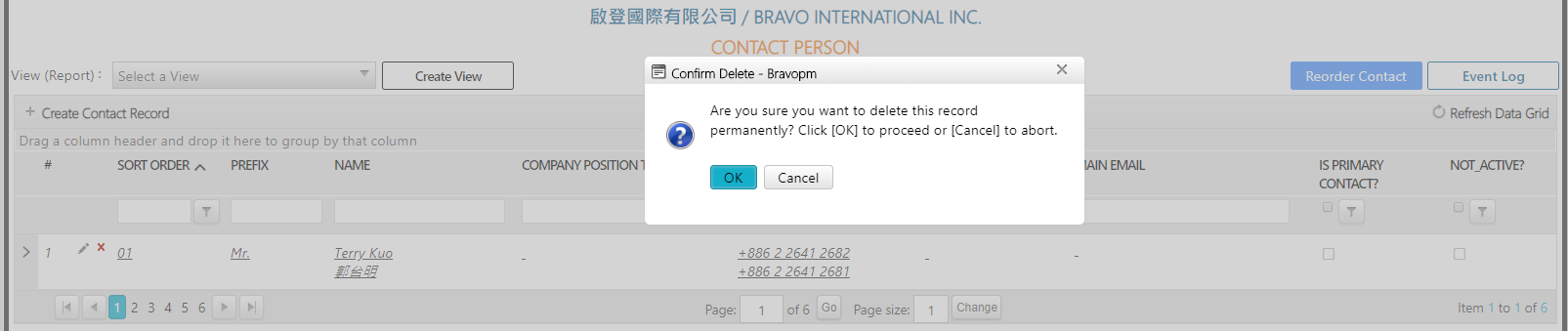Company Directory
IntroductionThe Company Directory consists of all the project-wide companies, organizations, and contacts. In Bravopm, when you create a new project, the company and contact persons are imported from Company Directory. If there are new owners, architects, consultants, or contractors and the corresponding contacts involved in the project, you should create their records in Company Directory, and then import them to Project Directory. By doing so, it can maintain the informational consistency and save your time in duplicate tasks.
Functions and Tutorials
A. Add a Company to the Company Directory
B. Edit a Company in the Company Directory
C. Delete a Company Record in the Company Directory (Draft status records only)
D. Search a Company in the Company Directory
E. Make a List of Company Directory
F. Share the Company Record
G. Add a Contact to the Company Directory
H. Edit a Contact in the Company Directory
I. Delete a Contact in the Company Directory
A. Add a Company to the Company Directory
Things to Consider
- The user must be with permission of "Operator" level or above.
- The duplicate records of the same company are forbidden in Bravopm. Before adding any new companies, you should use some keywords of the exact company name to search similar records less you create duplicate company records.
Step 1 Open [Company Directory and Contact Person] page
Step 2 Complete the [Company Record Insert Form]
Step 3 Click [Insert] button to insert the company record
Step 1 Open [Company Directory and Contact Person] page
As the screenshot shows, expand the Communication menu group -> Directory -> [+Add New Company].
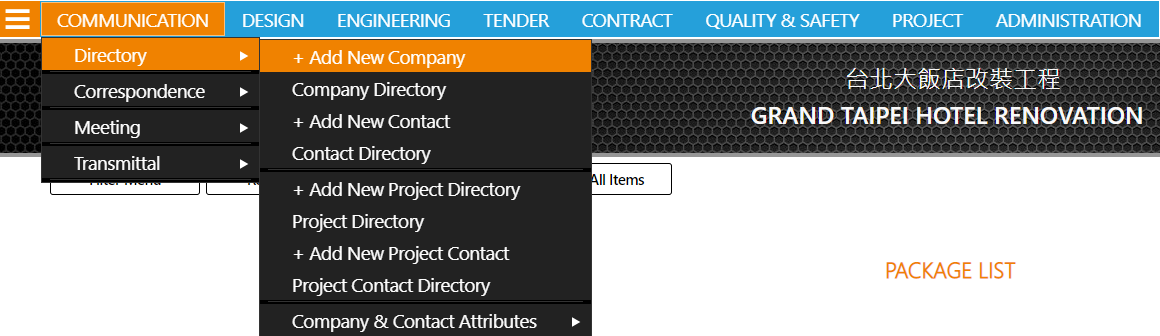
Step 2 Complete the [Company Record Insert Form]
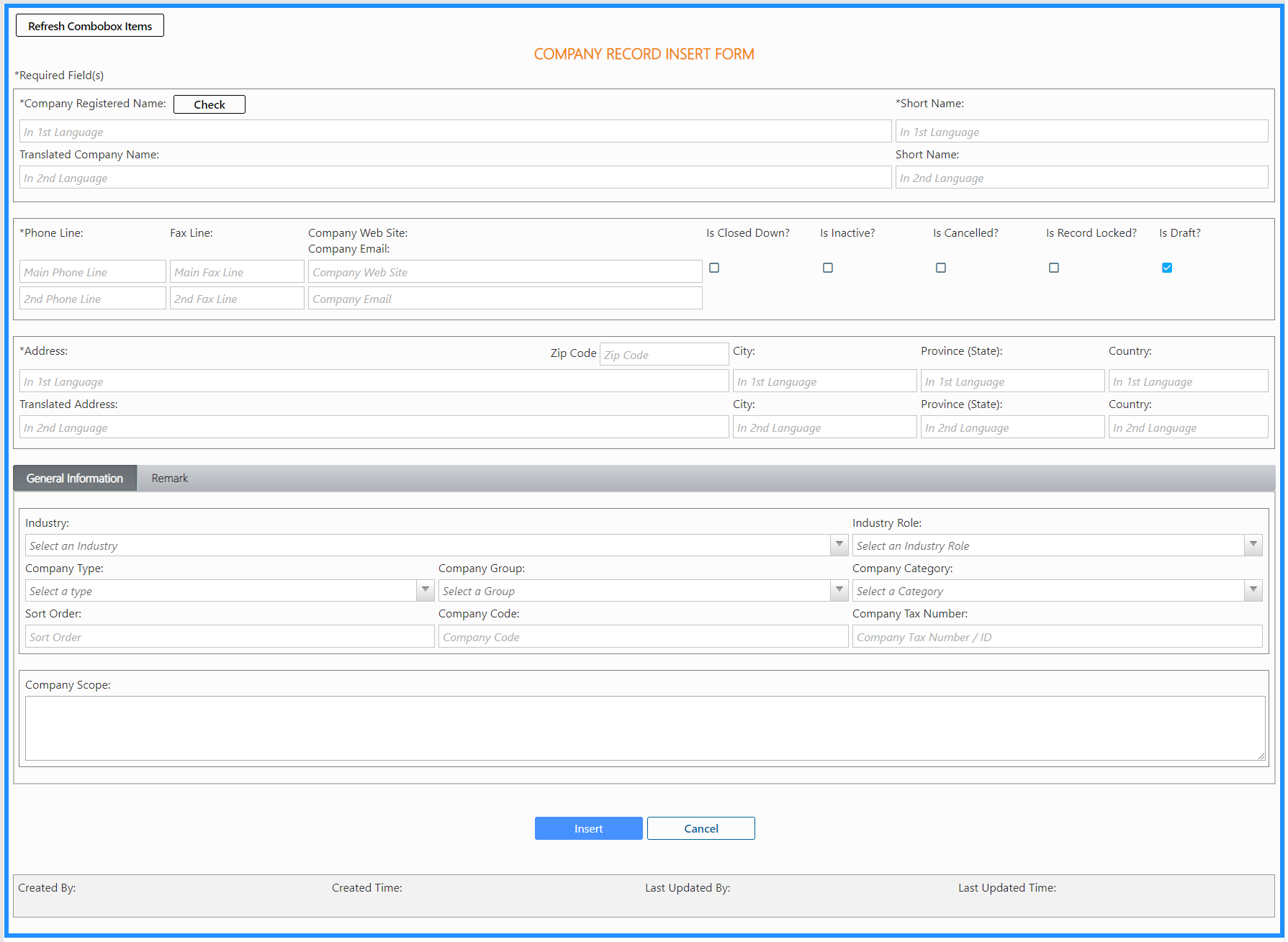
The following is the detailed description of each fields:
Required fields (fields with * are required fields)
[Company Registered Name]:Input the official company name on the company license.
[Translated Company Name]:Input the translated name of the registered company name. It can be English or any other languages as required.
Important: When you add or edit a company record, Bravopm will check if there already exists a company record with the same name. However, there are cases that a company has diverse names so that the system cannot tell whether they are the same company one or not. Bravopm provides [Check] function to filter quickly the existing records with similar keywords in company name.

[Phone Line]:Bravopm can store the company’s main and secondary phone number. The system does not preset the format of phone numbers. The user should follow the common practice of his or her company. It is recommended that you use the consistent format for phone numbers. Example: +886 2 2641 2682.
[Address] / [Translated Address]:Input the address in local and abroad. You can choose to fill both fields or either field.
Optional Fields
[Fax Line]:The system can store the company’s main and secondary fax line.
[Company Website]:Input the URL of the company official website.
[Company Email]:Input the official or representative E-mail of the company.
[City]:Input the city of the company. The system off 1st language and 2nd language fields. You can input both or either.
[Province (State)]: Input the province or state of the company. The system offers 1st language and 2nd language fields. You can input both or either.
[Country]:Input the country of the company. The system offers 1st language and 2nd language fields. You can input both or either.
[Company Tax Number/ ID]: Input the tax ID number (TIN) here.
[Company Scope]:Please briefly introduce what this company is about or what kinds of services the company offers. Example: Construction management consultancy. PMIS, etc.
[Company Note]:If the record is not completed or still needs to be updated, or there are some notes that you would like to add to remind yourself, put them in this field.
[Remark]:If you have any extra information but the existing attributes or fields are not suitable, you can put it in this field.
Checkbox Fields
[Is Closed Down?]:If you place a checkmark here, it means this company is closed or dissolved.
[Is Inactive?]:If you place a checkmark here, it means this company is not in service right now.
[Is Cancelled?]:If you place a checkmark here, it means this record of company is no longer valid, and you should not use it anymore. The display of the cancelled company will be in light grey and will have a strikethrough on it.
[Is Record Locked?]:If you place a checkmark here, it means only the users with Admin permission can edit this record of company. Users with permission of Operator and below cannot edit this record of company.
[Is Draft?]:When you add a new record of company, this checkbox is marked by default to keep it in the draft status so that you can still delete it after you create this record. Once you unmark this checkbox, the system will ask you if you are sure to turn this record into the official record, which cannot be deleted afterward.
Important: The system will place the drafted record on top by default in the grid.
Dropdown-list Fields
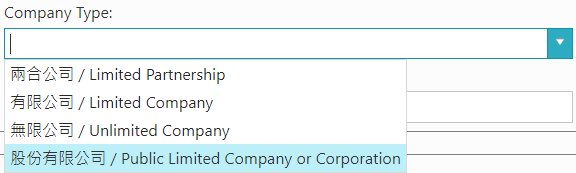
The dropdown-list fields are for setting the attributes of companies. Users can define the items of dropdown-list by themselves.
[Industry]:Select the correct industry of the company. e.g., Construction industry, tourism industry, manufacturing industry, etc.
[Industry Role]:Select the industry role of the company. e.g., developer, architect, contractor, etc.
[Company Type/ Company Group/ Company Category]:The system offers three ways to categorize the companies. Users can use them according to the requirement or the common practice of the project/ company.
Step 3 Click [Insert] button to save the changes
Once you finish inputting the fields, you can scroll downward to the bottom of the page and find the [Insert] button to create this record. After you successfully create it, the system will automatically open the just-created record of company to let you review or edit.
B. Edit a Company in the Company Directory
Things to Consider
- Only two kinds of user can edit the company record: (1) users who create the company record or (2) users with Admin level permission.
- If this record’s checkbox, [Is Record Locked?], is marked, then only users with Admin level permission can edit the company record.
Expand the [Company Data Form]. Users with permission to edit can see the [Edit Company] button on the upper right corner of the grid. Click [Edit Company] to access the company record in edit mode. Then, modify the profile information as needed.
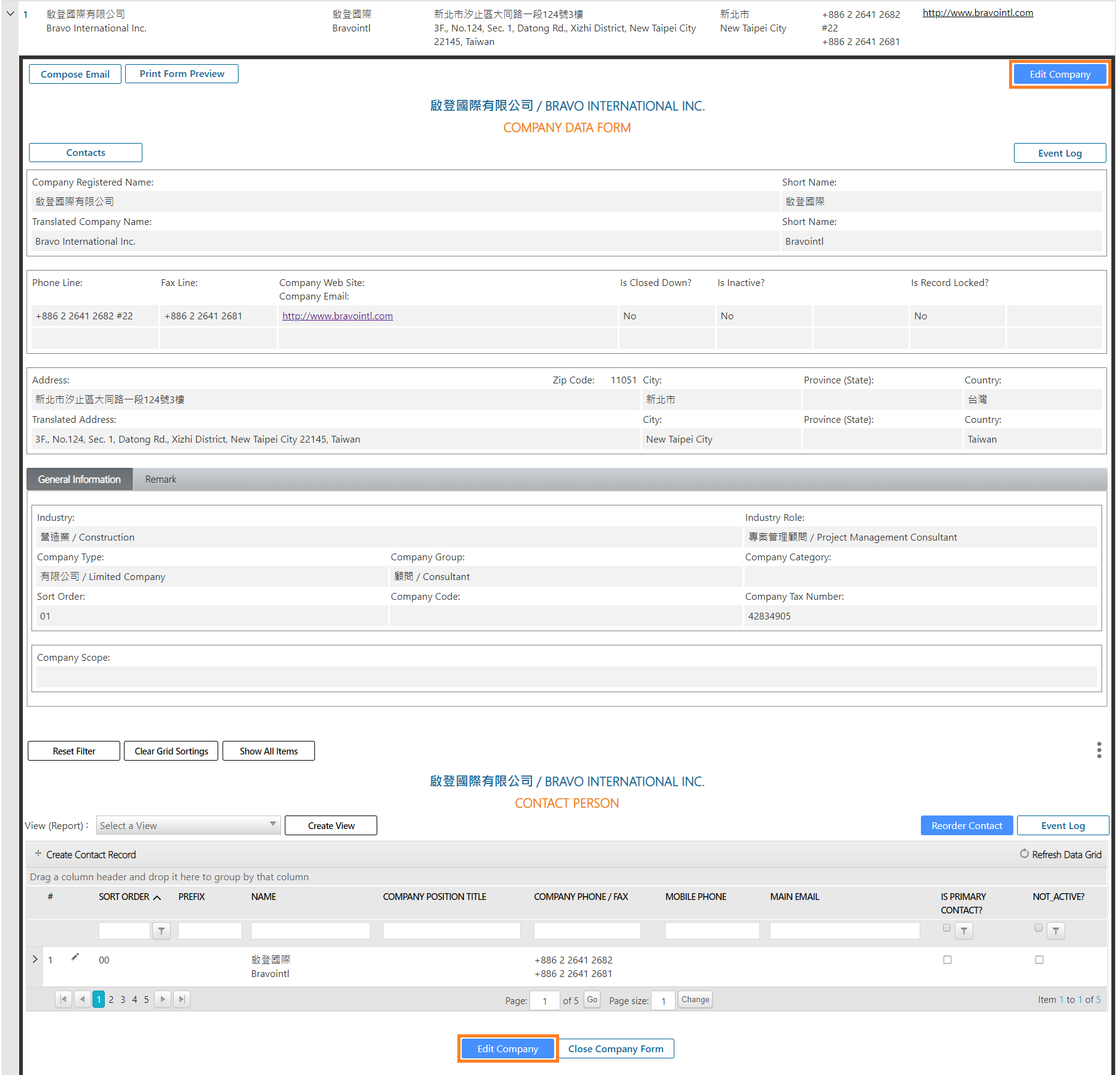
Important: If you want to speed up the efficiency of the system, you can open this company record in an independent tab page.
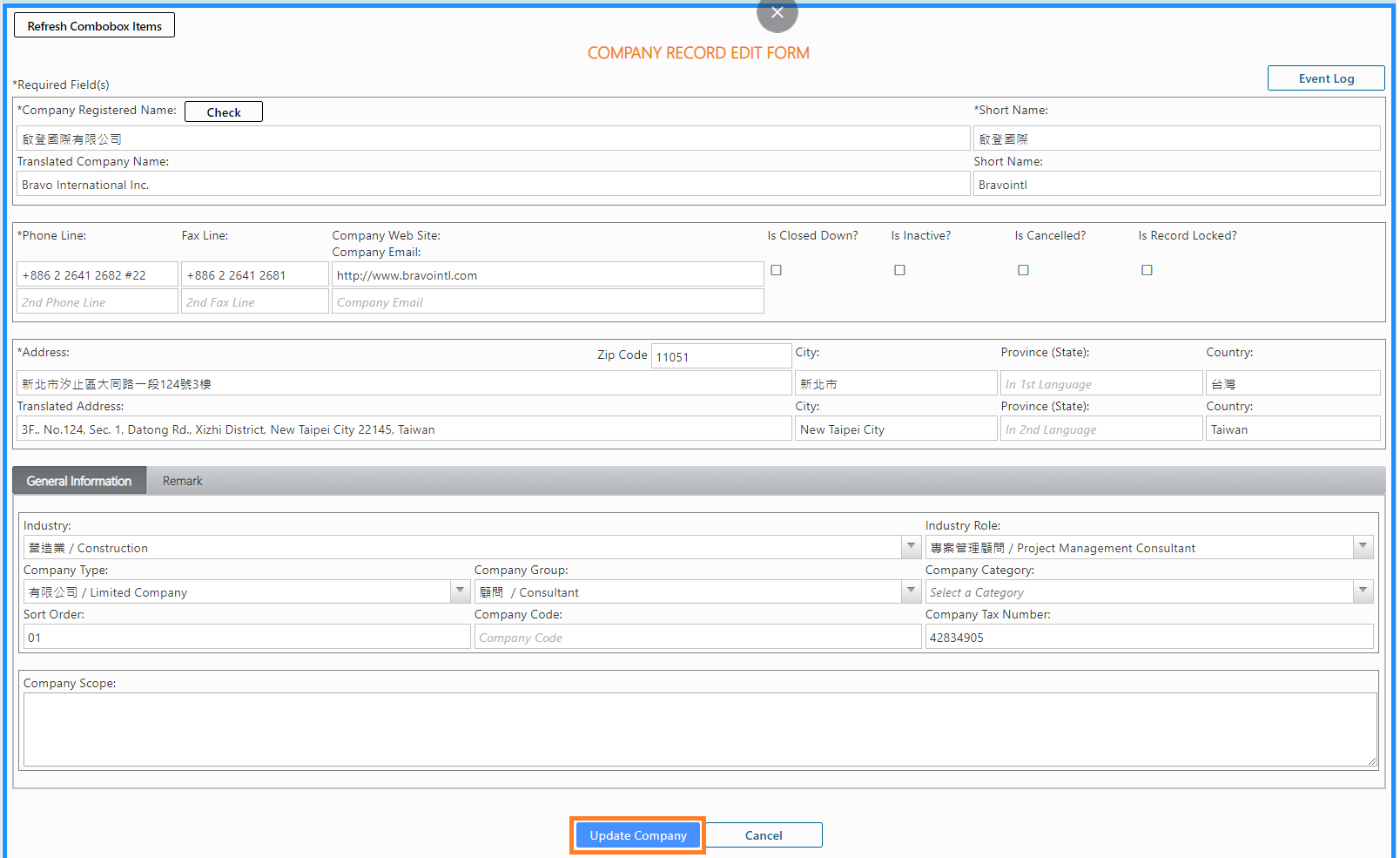
C. Delete a Company in the Company Directory(Draft status records only)
Things to Consider
Open the [Company Data Form]. Click the [Delete] button at the upper right corner.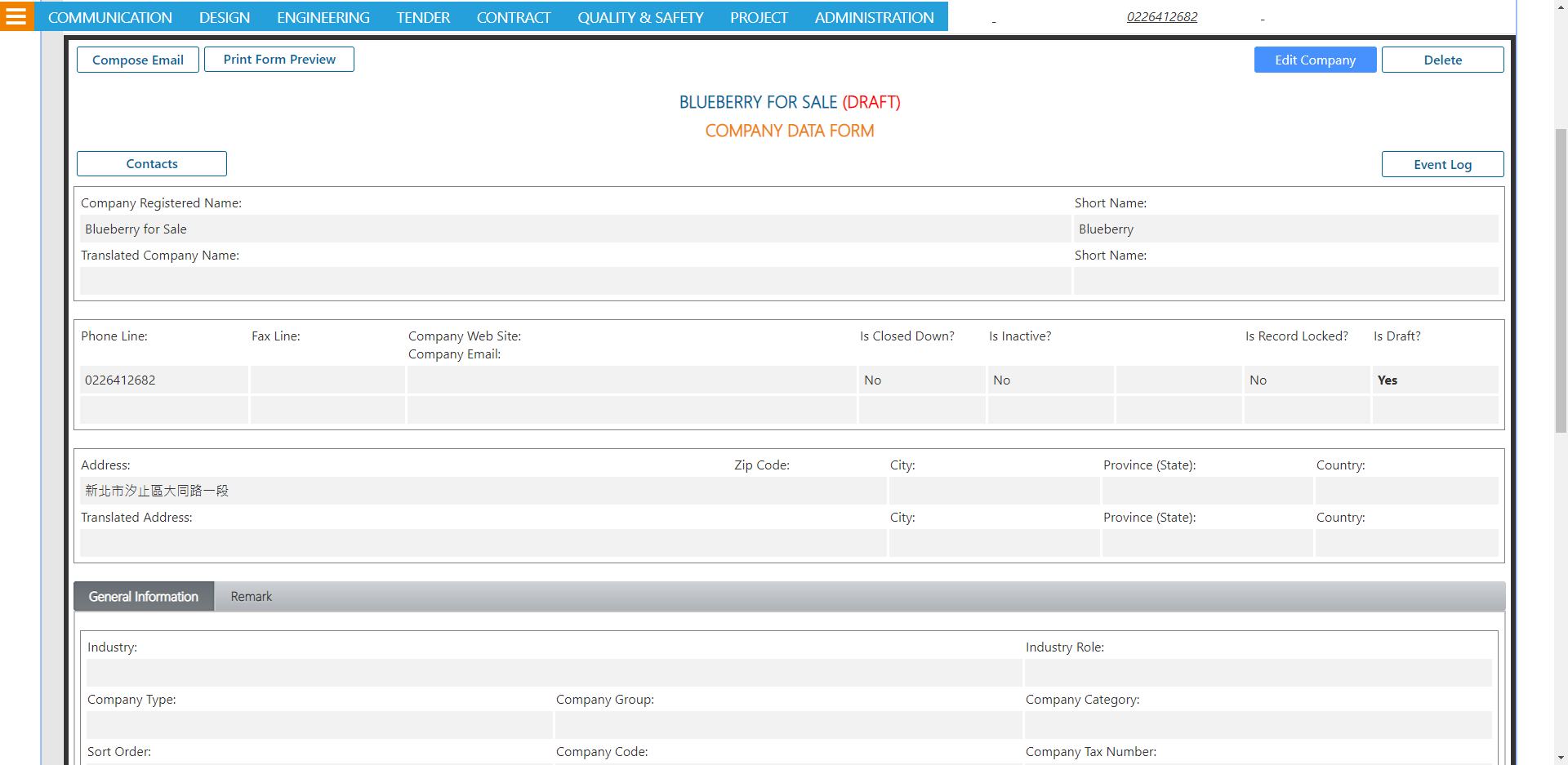
Bravopm will ask you to confirm the action. Click [OK], the record will be deleted immediately. Click [Cancel], the action of deletion will be cancelled.
Important: Once the record is deleted, it cannot be recovered.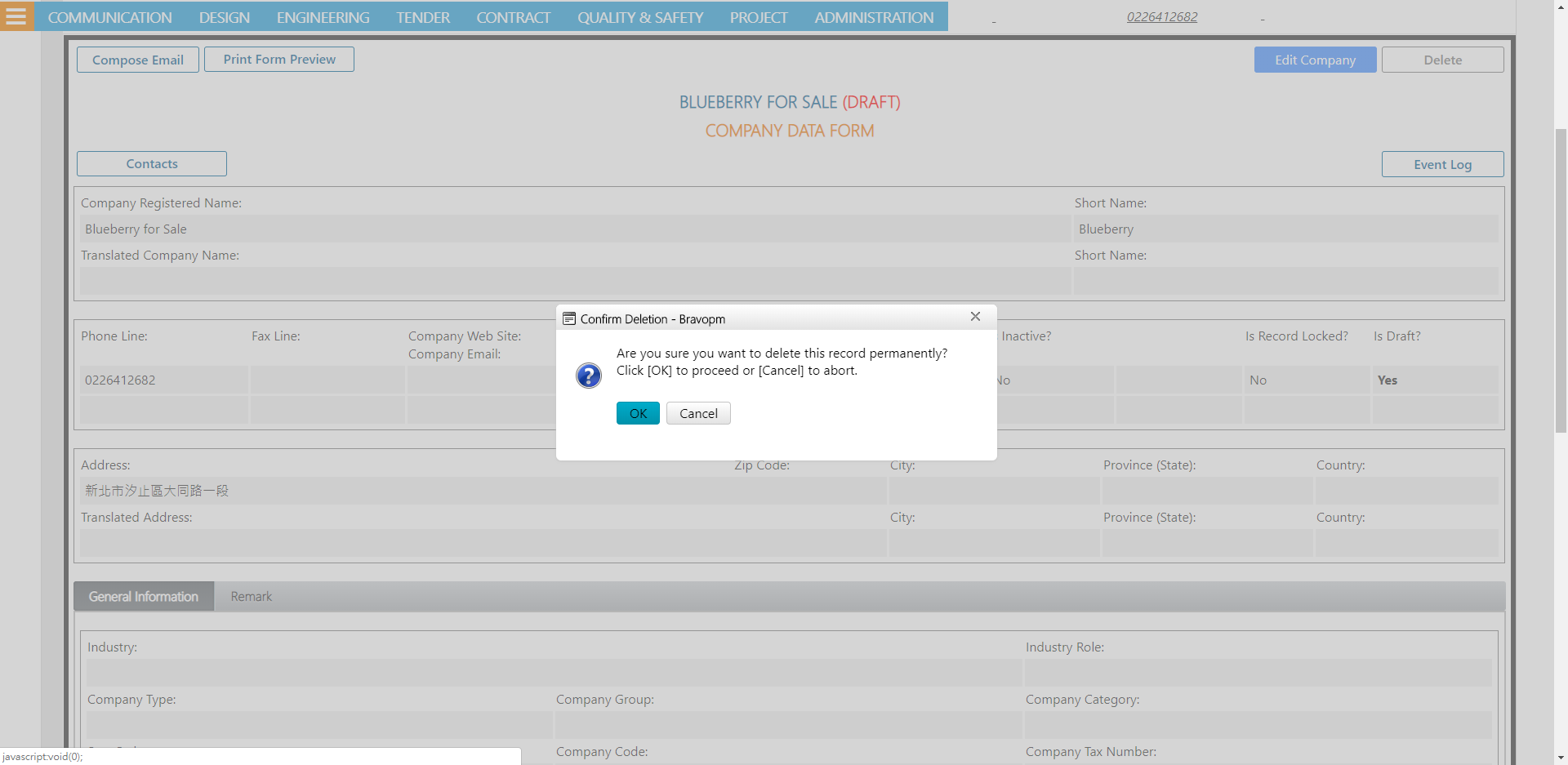
D. Search a Company in the Company Directory
Things to Consider
Please refer to the [Fundamental basic operation steps].
E. Make a List of Company Directory
Introduction
As the screenshot shows, you can make a list of company directory, displaying both companies and contacts. You can arrange the order of the fields and their widths.
Steps
Please refer to the [Fundamental basic operation steps].
F. Share the Company Record
Introduction
Use [Compose Email] function to share the link of the company record to other users via Email.
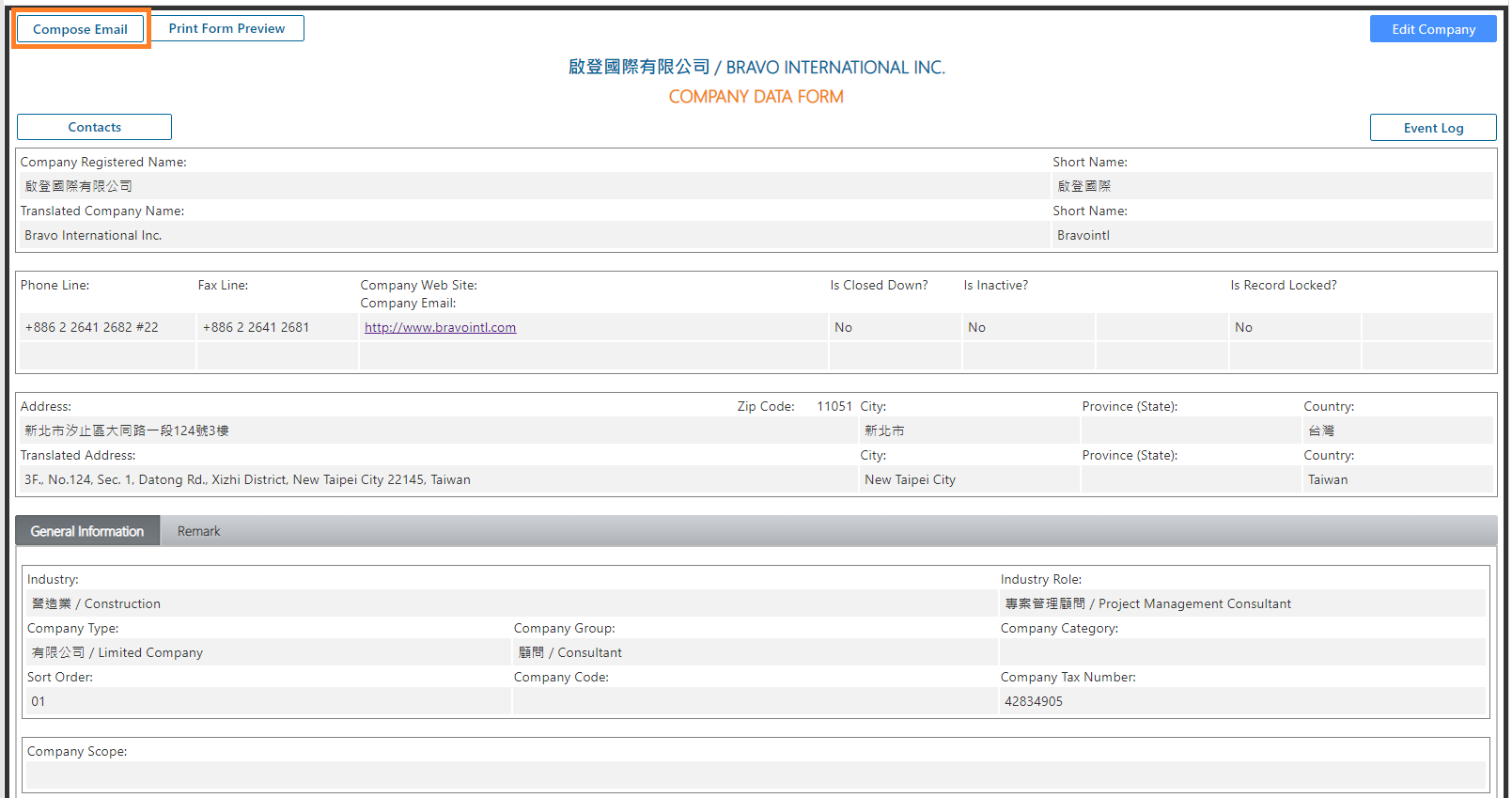
Steps
Steps
Please refer to the [Fundamental basic operation steps].
G. Add a Contact to the Company Directory
Things to Consider
Step 1 Open [Contact Record Insert Form]
Step 2 Input the information of the contact person
Step 3 Click [Insert] button to insert the contact record in Bravopm
Step 1 Open [Contact Record Insert Form]
Expand the company record. Open the [Company Data Form]. Click the [Contacts] button at the upper left corner. Move to the [Contact Person] section. Click [+ Create Contact Record] button at the upper left corner. Thus, open the [Contact Record Insert Form].
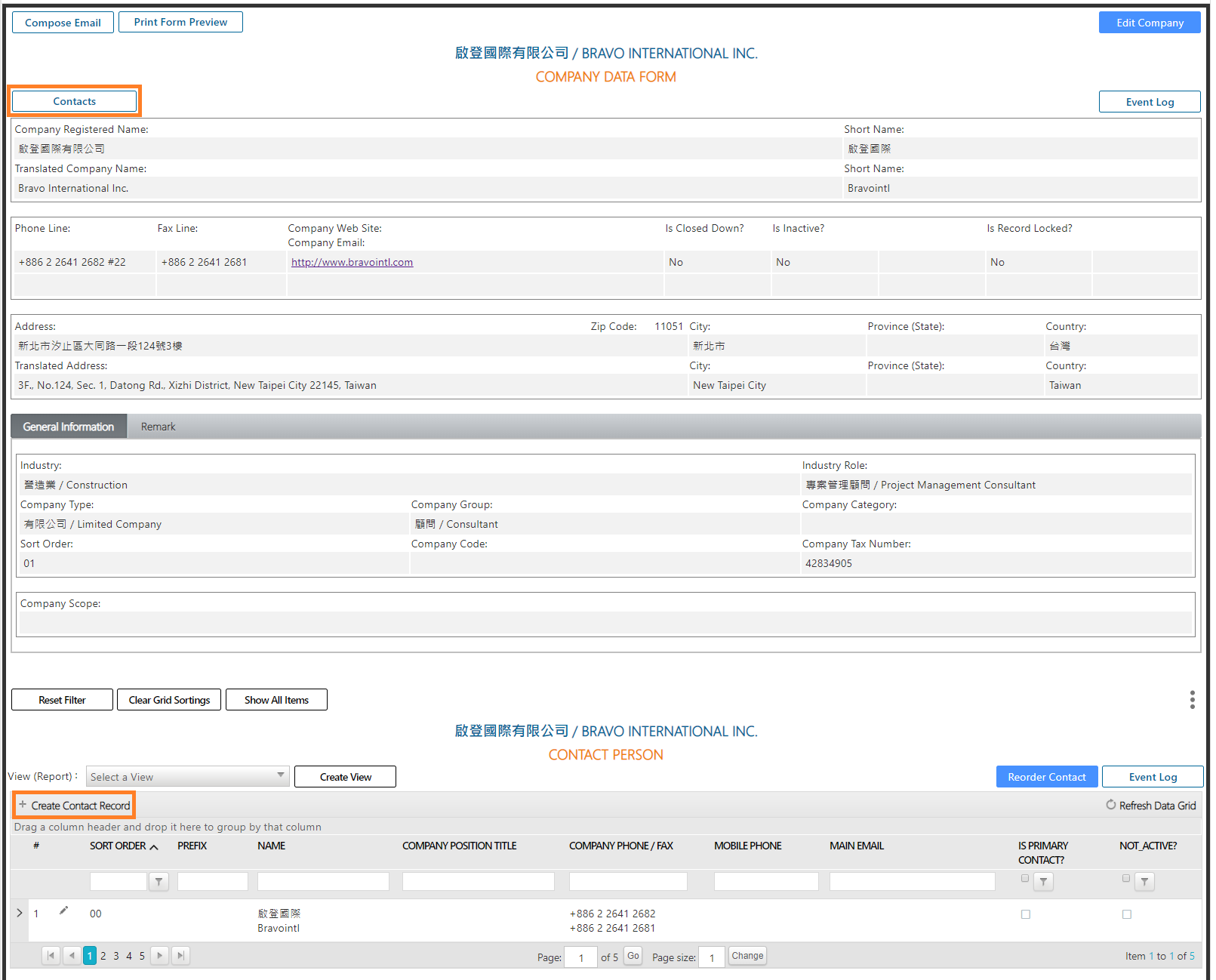
Step 2 Input the information of the contact person.
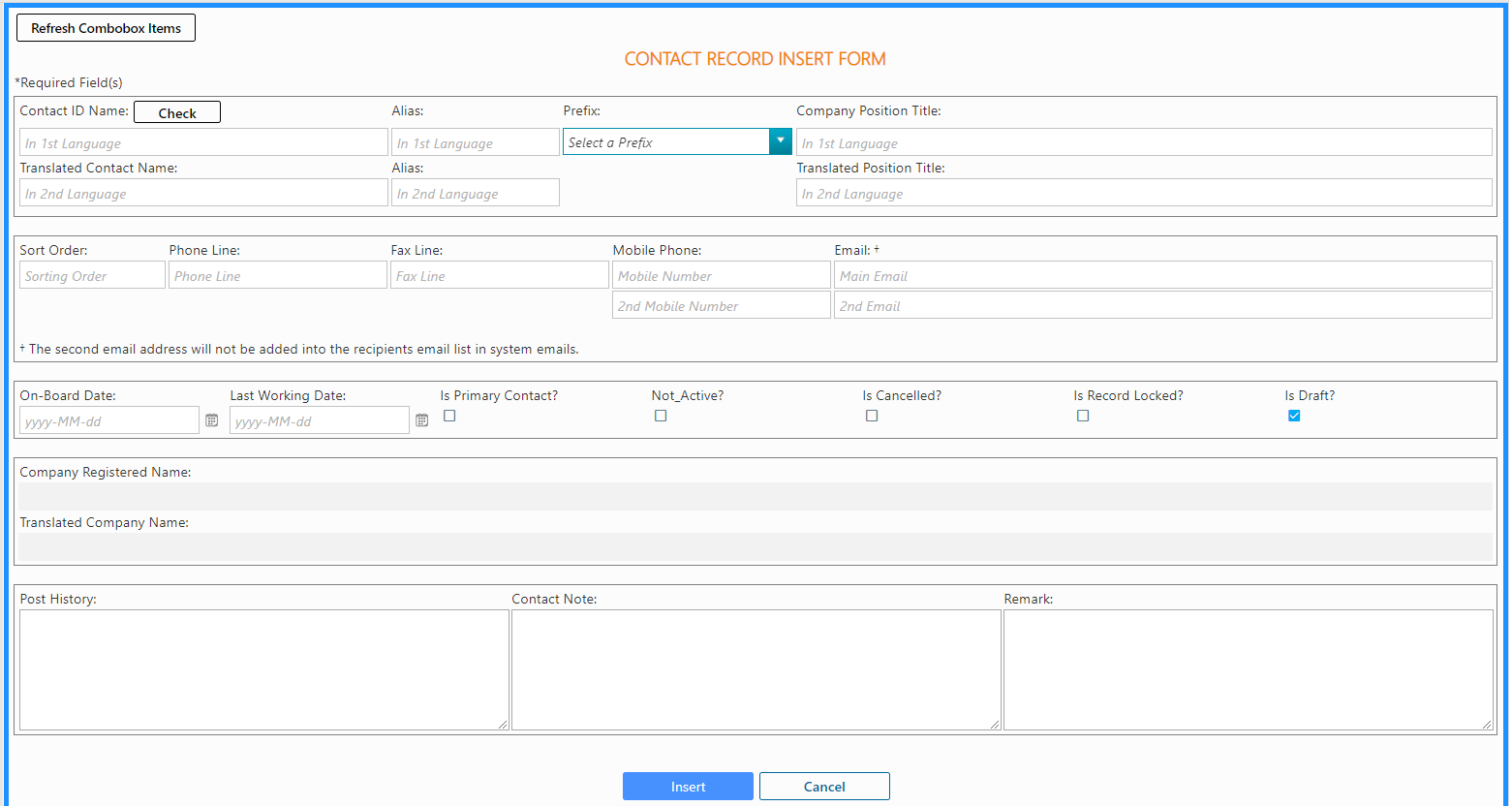
The following is the detailed description of each fields.
The following is the detailed description of each fields.
Required fields (fields with * are required fields)
[Contact ID Name]:Input the official name recorded on the ID card.
[Translated Contact Name]:Input the translated name of the contact.
Important: To avoid create duplicate records, when you add or edit the contact record, Bravopm will check if there already exists a contact record with the same name. However, there are cases that a contact has diverse names so that the system cannot tell whether they are the same company one or not. Bravopm provides [Check] function to filter quickly the existing records with similar keywords in contact name.
Optional Fields
[Alias]:Input the nickname of the contact person. Bravopm offers 1st language and 2nd language fields. You can input both or either.
[Company Position Title]/ [Translated Position Title]:Input the position title of the contact. Bravopm offers 1st language and 2nd language fields. You can input both or either.
[Sort Order]:The preferred order of displaying the contact.
[Phone Line]:Input the main phone number of the contact. The system does not preset the format of phone numbers. The user should follow the common practice of his or her company. It is recommended that you use the consistent format for phone numbers. Example: +886 2 2641 2682.
[Fax Line]:Input the main fax number of the contact.
[Mobile Phone]:Bravopm can store the main and secondary mobile phone number of the contact.
[Email]:Bravopm can store the main and secondary Email of the contact.
[On-board Date]/ [Last Working Date]:You can input the date or select the date by clicking the calendar icon.
[Post History]:Input the position history of the contact.
[Contact Note]:If the record is not completed or still needs to be updated, or there are some notes that you would like to add to remind yourself, put them in this field.
[Remark]:If you have any extra information but the existing attributes or fields are not suitable, you can put it in this field.
Dropdown-list Fields
The dropdown-list fields are for setting the attributes of companies. Users can define the items of dropdown-list by themselves.
[Prefix]:Select the prefix of the contact, e.g. Mr., Ms.
Checkbox Fields
[Is Primary Contact? ]:If you place a checkmark here, it means this contact is the main contact of the company.
[Not Active? ]:If you place a checkmark here, it means this contact no longer works in this company.
[Is Cancelled?]:If you place a checkmark here, it means this record is invalid, and should not be used anymore. The display of the cancelled contact will be in light grey and will have a strikethrough on it.
Important: The cancelled contact won’t appear in the dropdown list of the [Project Contact].
[Is Record Locked?]:If you place a checkmark here, it means only the users with Admin permission can edit this record of contact. Users with permission of Operator and below cannot edit this record of contact.
[Is Draft?]:When you add a new record of contact, this checkbox is marked by default to keep it in the draft status so that you can still delete it after you create this record. Once you unmark this checkbox, the system will ask you if you are sure to turn this record into the official record, which cannot be deleted afterward.
Important: The system will place the drafted record on top by default in the grid.
Step 3 Click [Insert] button to insert the contact record in Bravopm
Once you finish inputting the information, scroll downward to click the [Insert] button to create the record of contact in Bravopm.
H. Edit a Contact in the Company Directory
Things to Consider
Expand the [Company Data Form]. Click the [Contacts] button on the left side. Users with permission to edit can click the pencil icon preceding the contact. Or, you can expand the desired contact and click the [Edit Contact] button.
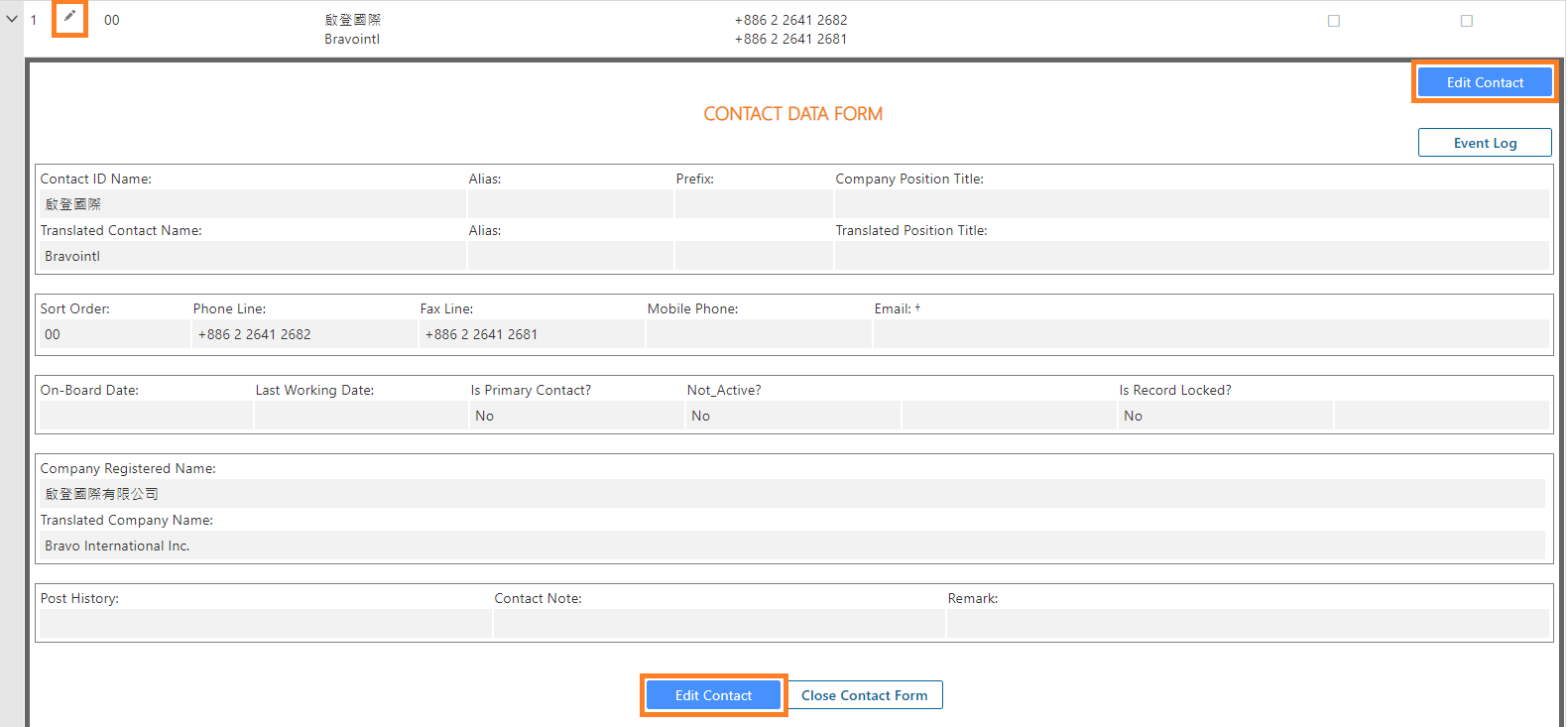
Open [Contact Record Edit Form]. Click [Edit Contact] to access the record in edit mode. Then, modify the profile information as needed. Once finished, click the [Update Contact] button.
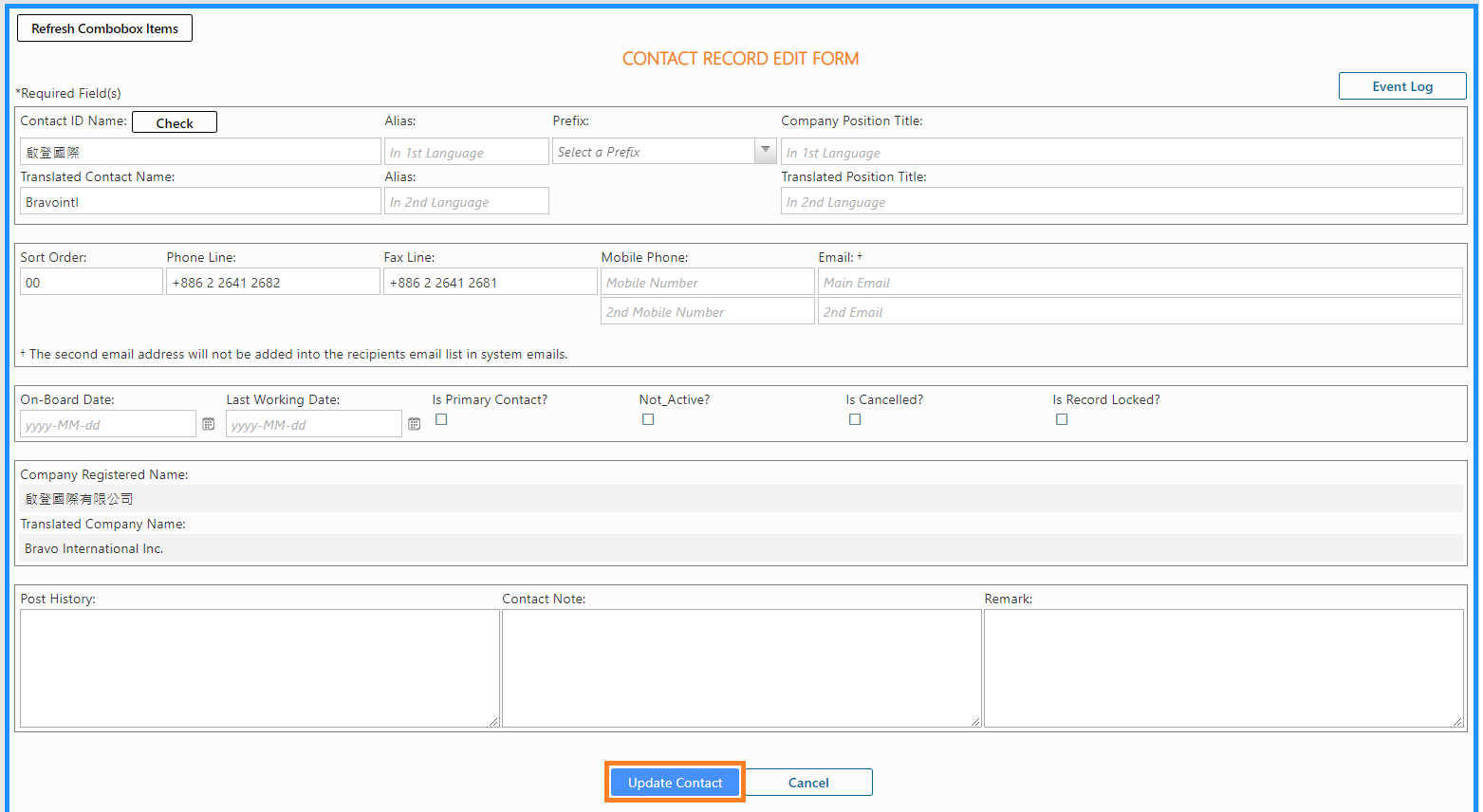
I. Delete a Contact in the Company Directory (Draft status records only)
Things to Consider
Open the [Company Data Form] and scroll downward to the contact person section. Click the red cross icon preceding the contact.

Bravopm will ask you to confirm the action. Click [OK], the record will be deleted immediately. Click [Cancel], the action of deletion will be cancelled.
Important: Once the record is deleted, it cannot be recovered.
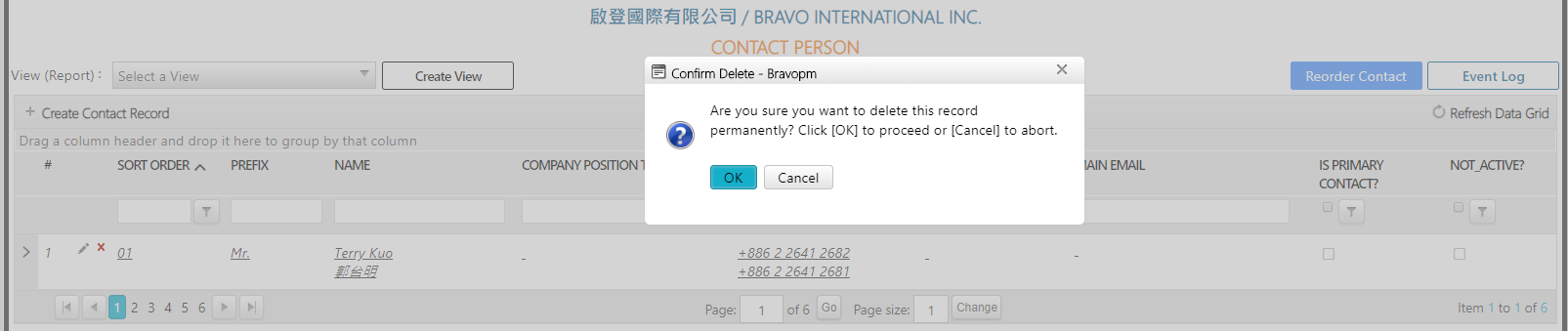
Things to Consider
- Only when the company record is in draft status can be deleted by the creator or Admin.
- It is forbidden to delete a non-drafted record, namely, an official record. If a company record is invalid, you can place a checkmark on [Is Cancelled?] to show that this company record is no longer in use.
Open the [Company Data Form]. Click the [Delete] button at the upper right corner.
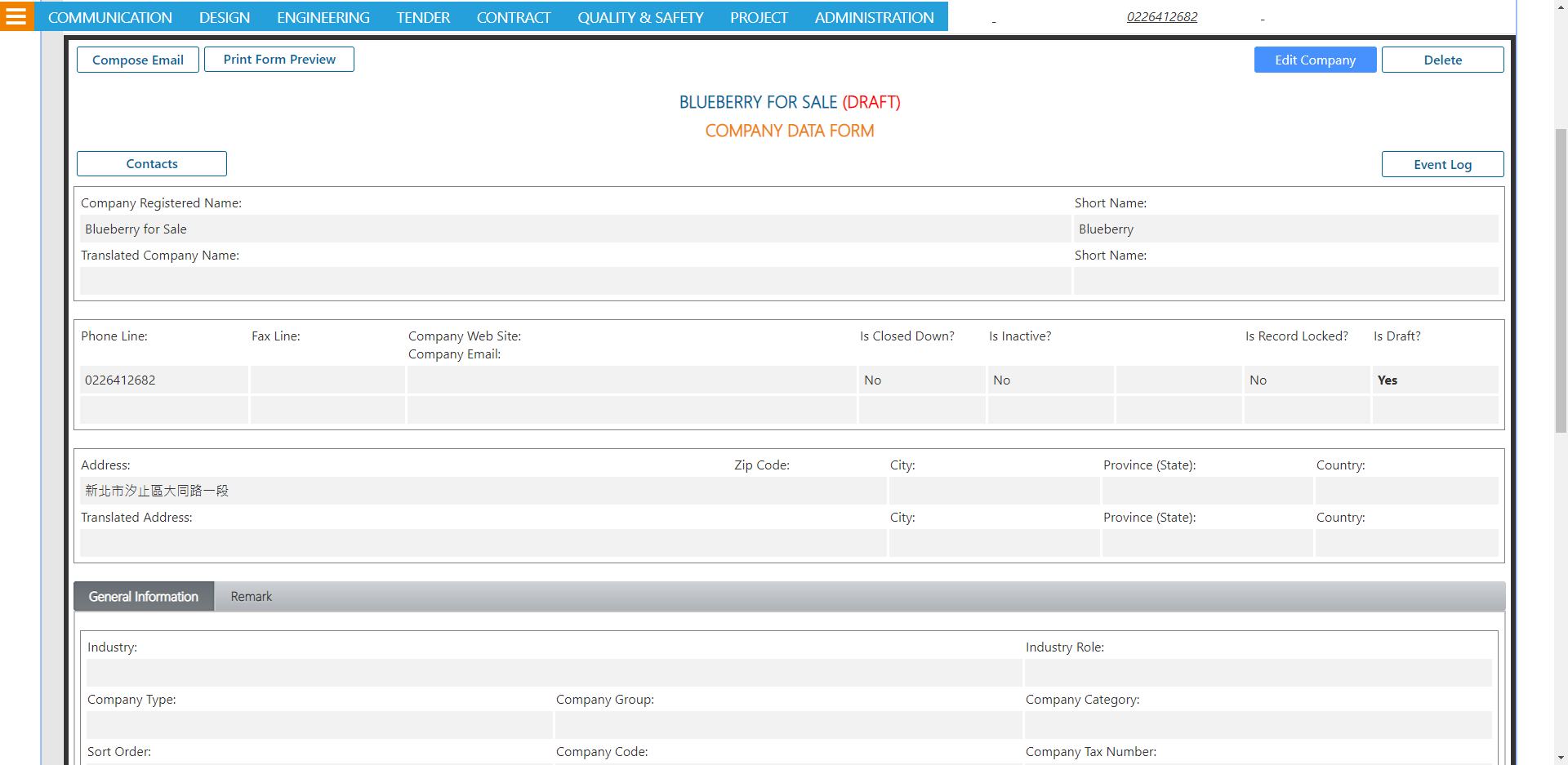
Bravopm will ask you to confirm the action. Click [OK], the record will be deleted immediately. Click [Cancel], the action of deletion will be cancelled.
Important: Once the record is deleted, it cannot be recovered.
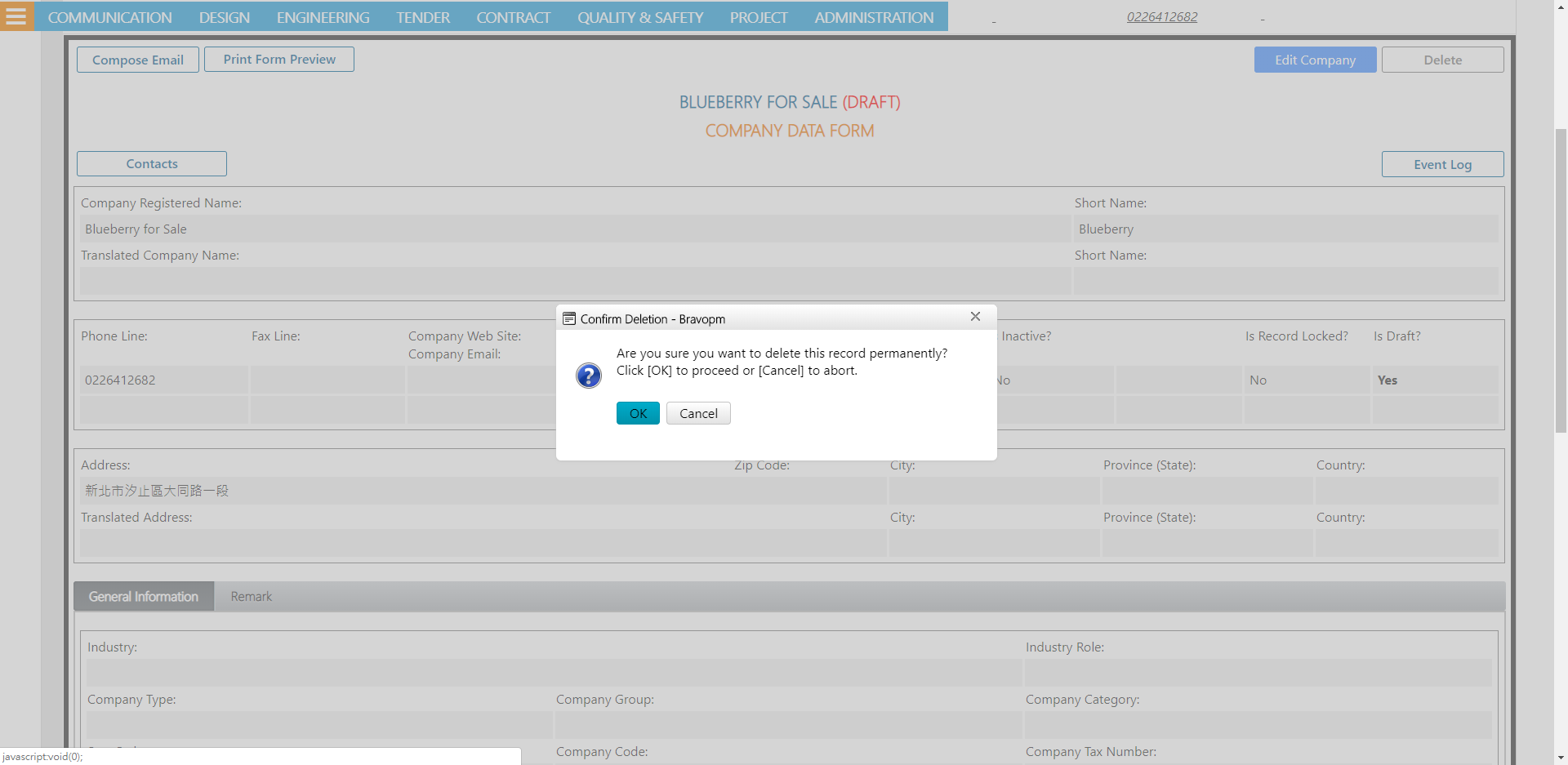
D. Search a Company in the Company Directory
Things to Consider
- Users with "No Access" level permission can only see their own company record. You can use the filter fields to search the record. Or, you can use the full-fledged filter to search all the fields.
Please refer to the [Fundamental basic operation steps].
E. Make a List of Company Directory
Introduction
As the screenshot shows, you can make a list of company directory, displaying both companies and contacts. You can arrange the order of the fields and their widths.
Steps
Please refer to the [Fundamental basic operation steps].
F. Share the Company Record
Introduction
Use [Compose Email] function to share the link of the company record to other users via Email.
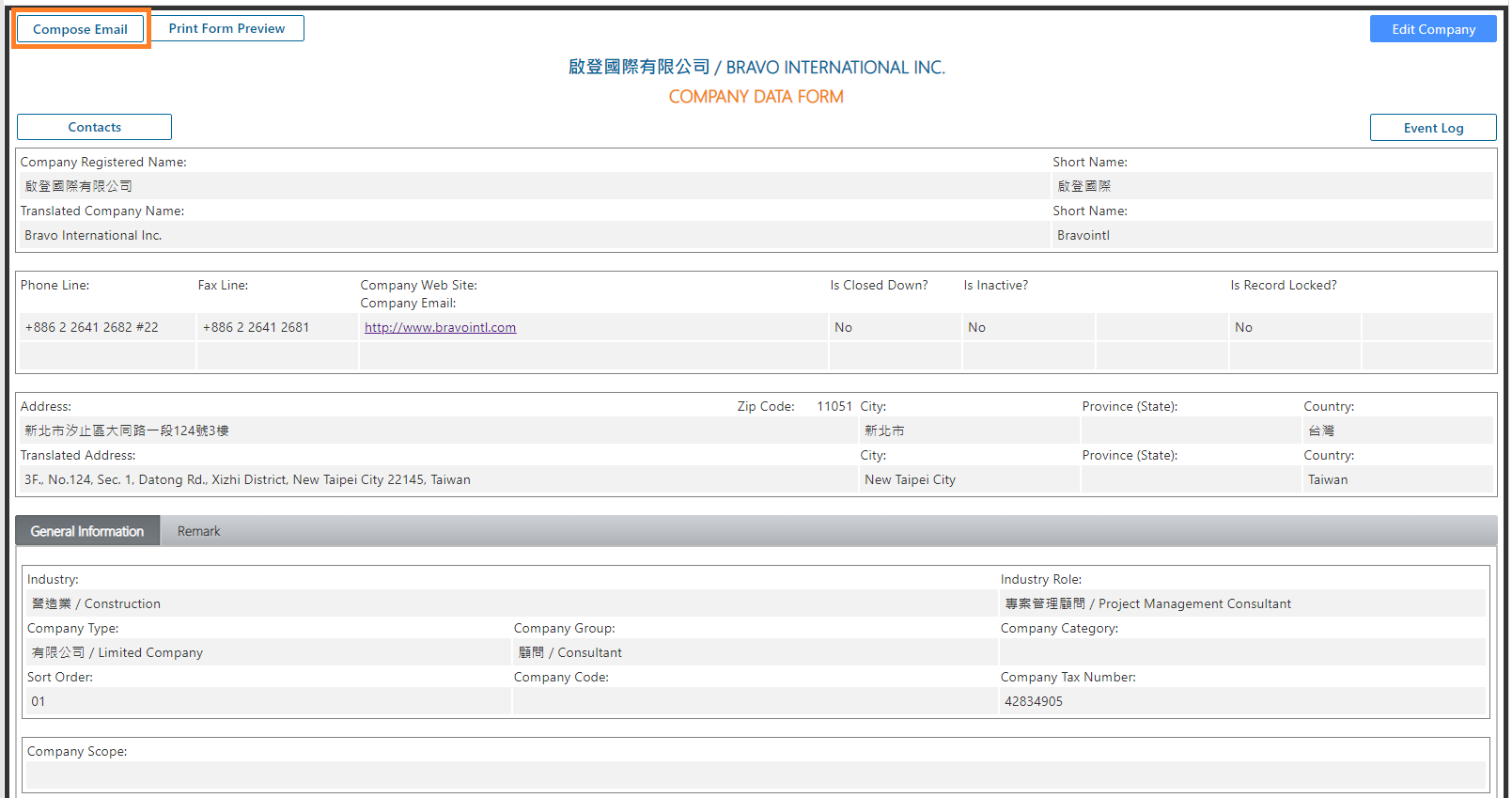
Please refer to the [Fundamental basic operation steps].
G. Add a Contact to the Company Directory
Things to Consider
- Only users with “Operator” level permission on the [Company Directory Contact Permission Matrix] page can add a contact to the Company Directory.
- When the company record is in draft status, it is forbidden to add a contact.
- When the company record is no longer in draft status and is officially created, Bravopm will automatically produce a contact record named after the short name of the company. That contact record will be numbered as 00, along with company phone line, fax line, and email, etc.
- It is forbidden to have duplicate records of contacts with same names. Before adding any contact records, you should use the contact person’s name to search if there already exists the same person.
Step 1 Open [Contact Record Insert Form]
Step 2 Input the information of the contact person
Step 3 Click [Insert] button to insert the contact record in Bravopm
Step 1 Open [Contact Record Insert Form]
Expand the company record. Open the [Company Data Form]. Click the [Contacts] button at the upper left corner. Move to the [Contact Person] section. Click [+ Create Contact Record] button at the upper left corner. Thus, open the [Contact Record Insert Form].
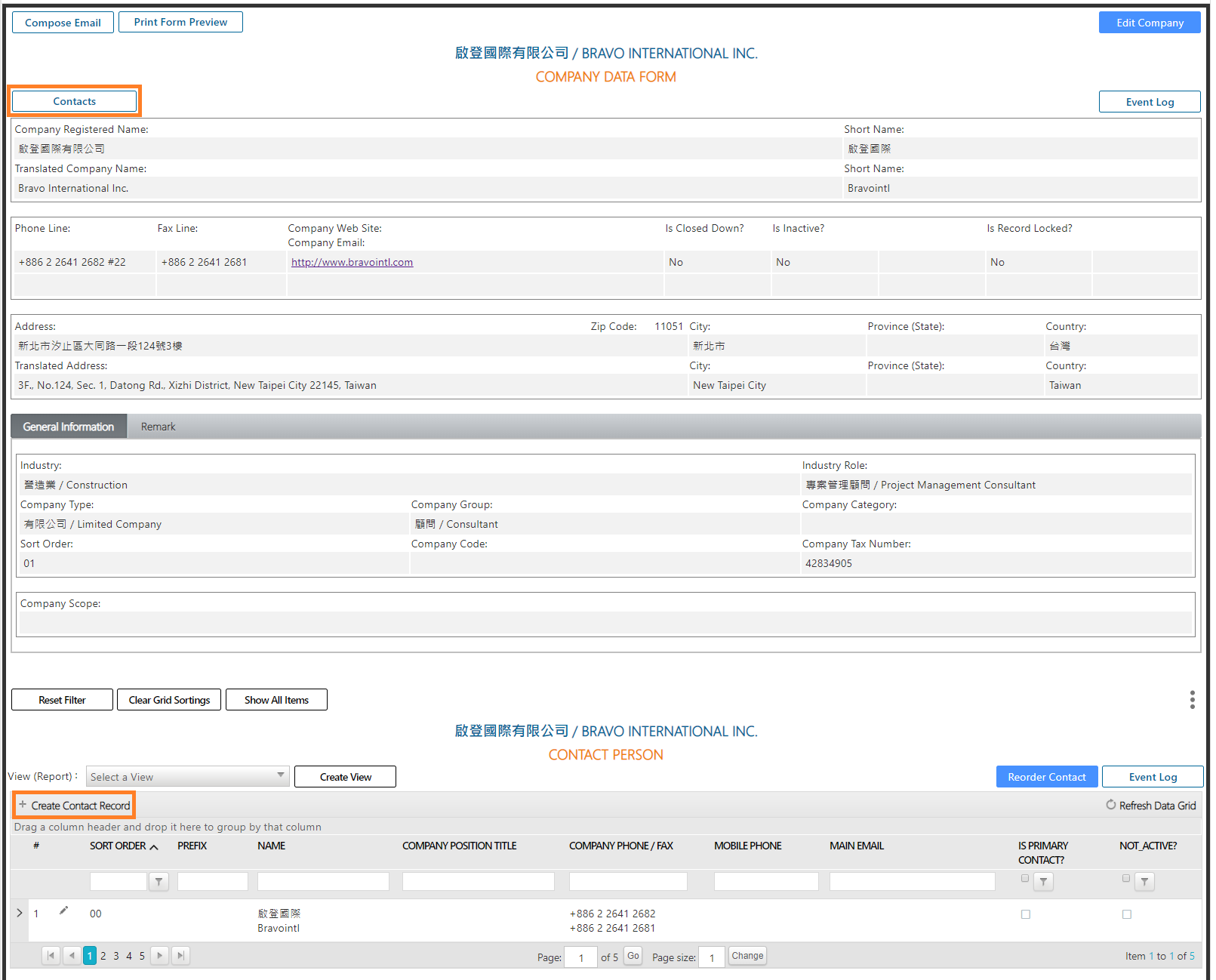
Step 2 Input the information of the contact person.
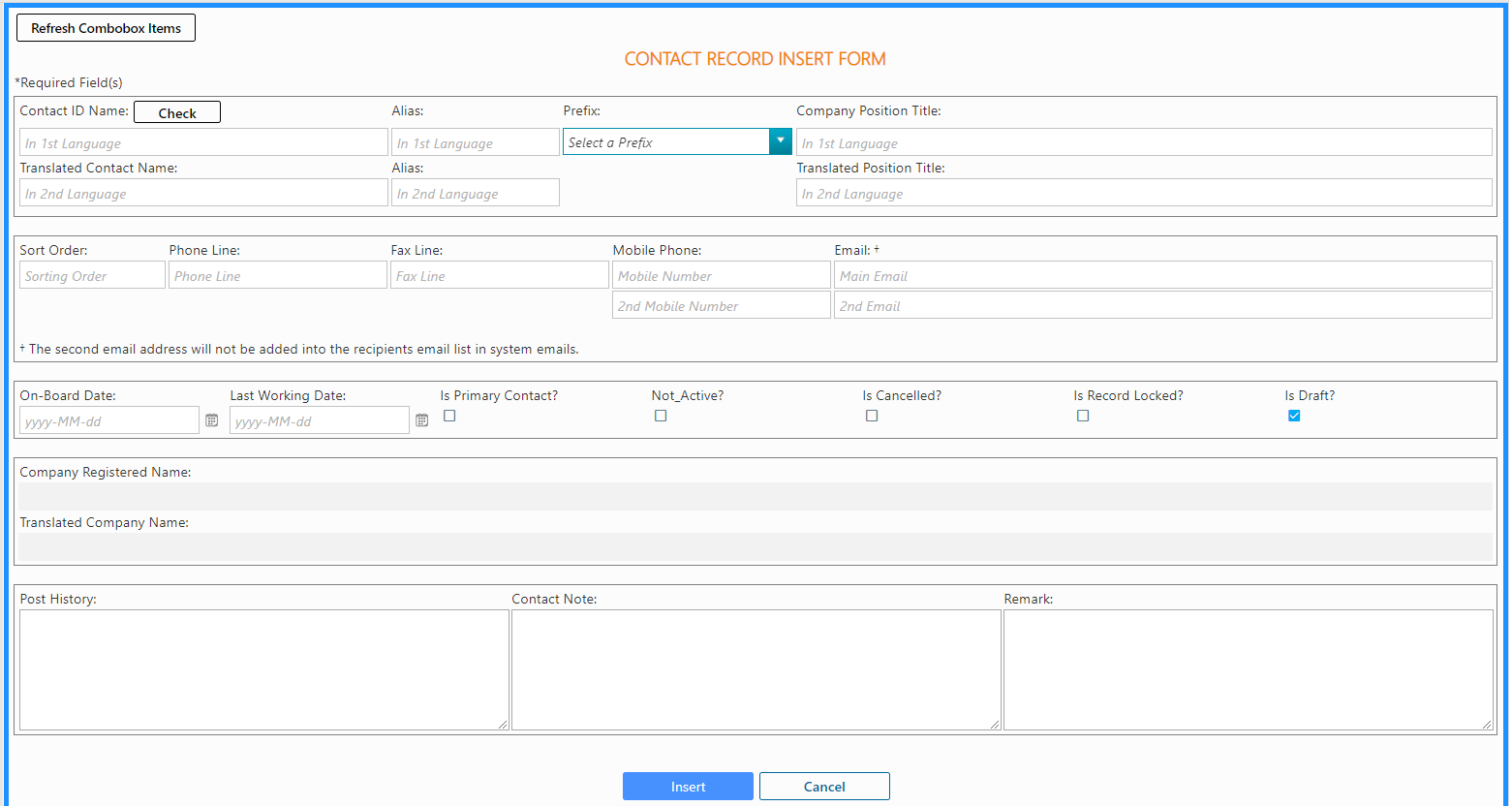
Required fields (fields with * are required fields)
[Contact ID Name]:Input the official name recorded on the ID card.
[Translated Contact Name]:Input the translated name of the contact.
Important: To avoid create duplicate records, when you add or edit the contact record, Bravopm will check if there already exists a contact record with the same name. However, there are cases that a contact has diverse names so that the system cannot tell whether they are the same company one or not. Bravopm provides [Check] function to filter quickly the existing records with similar keywords in contact name.
Optional Fields
[Alias]:Input the nickname of the contact person. Bravopm offers 1st language and 2nd language fields. You can input both or either.
[Company Position Title]/ [Translated Position Title]:Input the position title of the contact. Bravopm offers 1st language and 2nd language fields. You can input both or either.
[Sort Order]:The preferred order of displaying the contact.
[Phone Line]:Input the main phone number of the contact. The system does not preset the format of phone numbers. The user should follow the common practice of his or her company. It is recommended that you use the consistent format for phone numbers. Example: +886 2 2641 2682.
[Fax Line]:Input the main fax number of the contact.
[Mobile Phone]:Bravopm can store the main and secondary mobile phone number of the contact.
[Email]:Bravopm can store the main and secondary Email of the contact.
[On-board Date]/ [Last Working Date]:You can input the date or select the date by clicking the calendar icon.
[Post History]:Input the position history of the contact.
[Contact Note]:If the record is not completed or still needs to be updated, or there are some notes that you would like to add to remind yourself, put them in this field.
[Remark]:If you have any extra information but the existing attributes or fields are not suitable, you can put it in this field.
Dropdown-list Fields
The dropdown-list fields are for setting the attributes of companies. Users can define the items of dropdown-list by themselves.
[Prefix]:Select the prefix of the contact, e.g. Mr., Ms.
Checkbox Fields
[Is Primary Contact? ]:If you place a checkmark here, it means this contact is the main contact of the company.
[Not Active? ]:If you place a checkmark here, it means this contact no longer works in this company.
[Is Cancelled?]:If you place a checkmark here, it means this record is invalid, and should not be used anymore. The display of the cancelled contact will be in light grey and will have a strikethrough on it.
Important: The cancelled contact won’t appear in the dropdown list of the [Project Contact].
[Is Record Locked?]:If you place a checkmark here, it means only the users with Admin permission can edit this record of contact. Users with permission of Operator and below cannot edit this record of contact.
[Is Draft?]:When you add a new record of contact, this checkbox is marked by default to keep it in the draft status so that you can still delete it after you create this record. Once you unmark this checkbox, the system will ask you if you are sure to turn this record into the official record, which cannot be deleted afterward.
Important: The system will place the drafted record on top by default in the grid.
Step 3 Click [Insert] button to insert the contact record in Bravopm
Once you finish inputting the information, scroll downward to click the [Insert] button to create the record of contact in Bravopm.
H. Edit a Contact in the Company Directory
Things to Consider
- Only two kinds of user can edit the contact record: (1) users who create the company record or (2) users with Admin level permission.
- If this record's checkbox, [Is Record Locked?], is marked, then only users with Admin level permission can edit the contact record.
Expand the [Company Data Form]. Click the [Contacts] button on the left side. Users with permission to edit can click the pencil icon preceding the contact. Or, you can expand the desired contact and click the [Edit Contact] button.
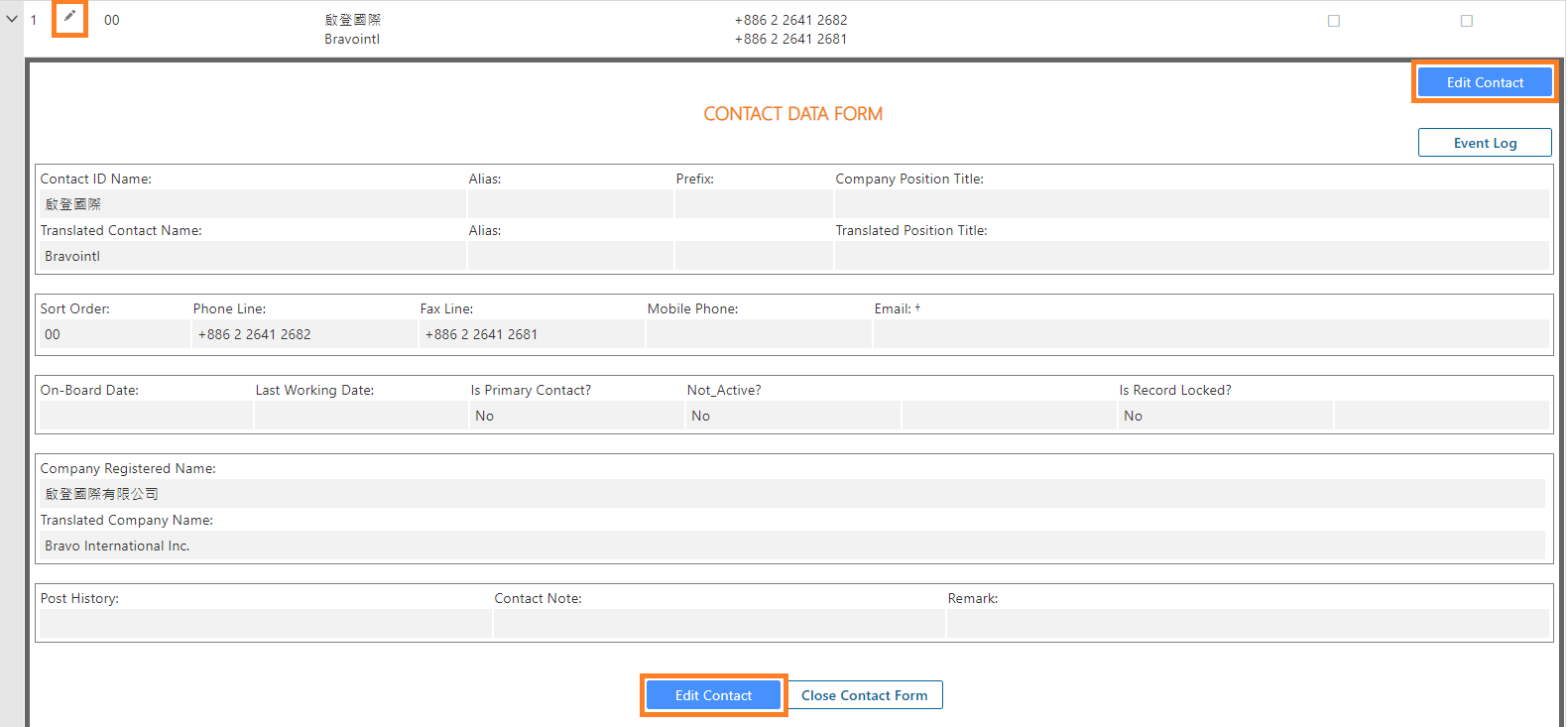
Open [Contact Record Edit Form]. Click [Edit Contact] to access the record in edit mode. Then, modify the profile information as needed. Once finished, click the [Update Contact] button.
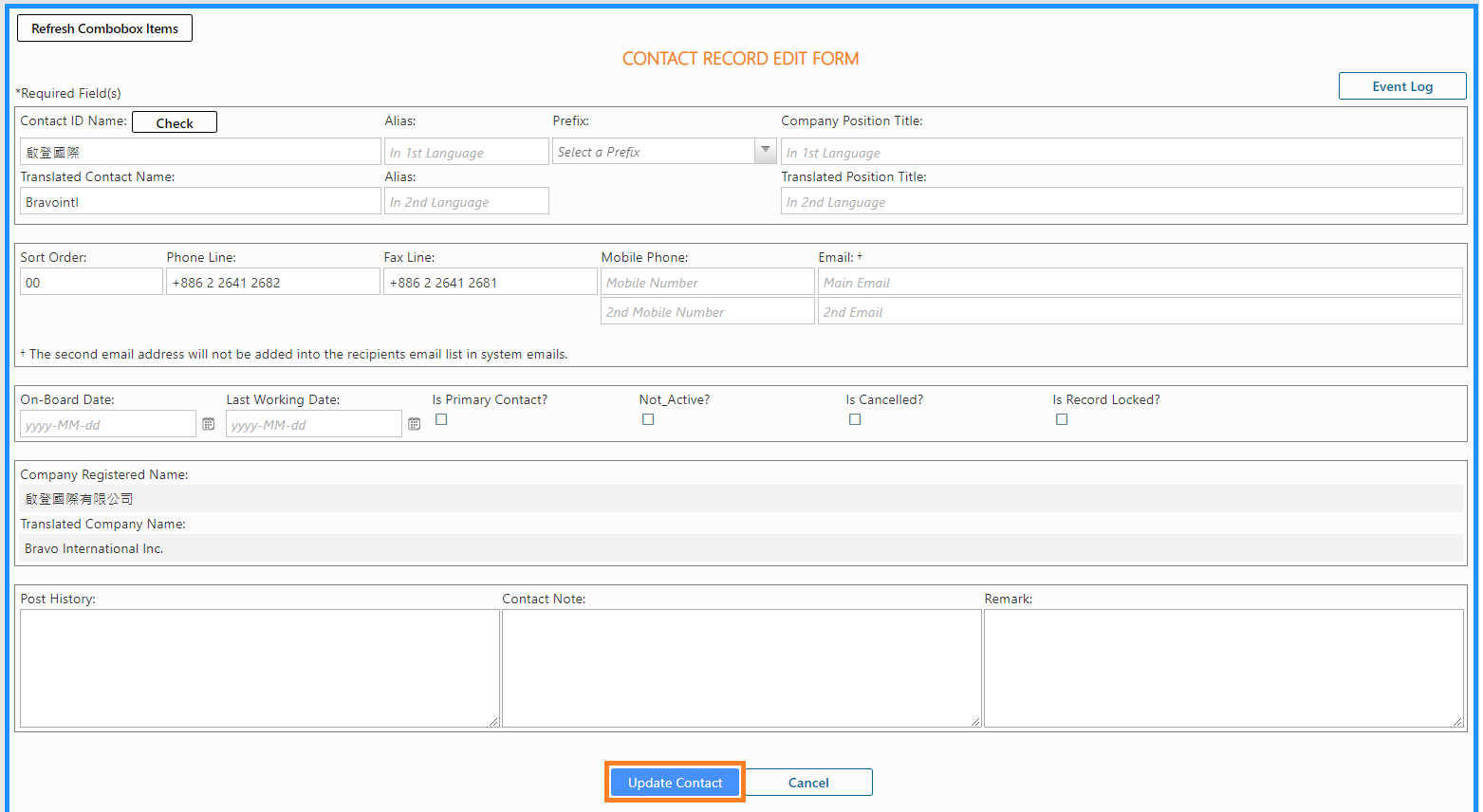
I. Delete a Contact in the Company Directory (Draft status records only)
Things to Consider
- Only when the contact record is in draft status can be deleted by the creator or Admin.
- It is forbidden to delete a non-drafted record, namely, an official record. If a contact record is invalid, you can place a checkmark on [Is Cancelled?] to show that this contact record is no longer in use.
Open the [Company Data Form] and scroll downward to the contact person section. Click the red cross icon preceding the contact.

Bravopm will ask you to confirm the action. Click [OK], the record will be deleted immediately. Click [Cancel], the action of deletion will be cancelled.
Important: Once the record is deleted, it cannot be recovered.